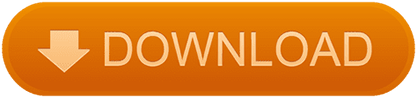Repairer v4.3 - Repair/Workshop Management System
Repairer – Repair/Workshop Management System is carefully developed for easy management of any type of repairshop/workshop. It’s actually an innovative, simple and powerful management tool, designed and developed for you. It’s just your trusty employee. It’s a web based system where you can manage reparations, clients, inventory, purchases etc.
Upcoming Features
- Point Of Sale
- Accounts, Expenses and Deposits
- if you have a suggestion email at [email protected]
Instalation on Cpanel – Video Tutorial
Demo
URL: rms.otsglobal.org/Login URL: rms.otsglobal.org/login
Email: [email protected]
Password: password
Documentation
Want to know more about Repairer? Please read our Documentation
SOURCE CODE:
This is full application that comes with back-end (source code) and front-end app (minified). So you can’t edit the front-end but back-end only.
Quick Installation Guide
Installation Guide
Step 1: Extract the Zip File
First, you need to download the installation package in the form of a zip file from our website. Once downloaded, locate the zip file and extract its contents to your web server. You can do this by right-clicking on the zip file and selecting “Extract” or using a file compression tool like WinZip or 7-Zip.
Step 2: Create a Subdomain
Since the application is based on Laravel framework, you need to create a subdomain for it. A subdomain acts as a separate part of your website where you can install and access the Laravel application.
To create a subdomain, follow these steps:
- Login to your hosting provider’s control panel or domain management system.
- Look for the option to manage your domains or subdomains.
- Click on “Create Subdomain” or a similar option.
- Enter a desired name for your subdomain (e.g., “app” or “myapp”).
- Map the directory path of the subdomain to the location where you extracted the contents of the zip file. In most cases, you should map it to the ”/public” directory within the extracted folder.
- Save your changes and wait for the subdomain to be created.
Step 3: Open the Installer
Once you have set up the subdomain and mapped it to the correct directory, you can now open the installer and proceed with the installation process. To do this, follow these steps:
- Open a web browser (e.g., Google Chrome, Mozilla Firefox).
- In the address bar, type your subdomain URL using the format: {subdomain}.{yourdomain.com}/install (e.g., app.yourdomain.com/install).
- Press Enter or Return to access the installer page.
- Follow the instructions provided on the installer page to configure and set up your Laravel application.
That’s it! You have successfully completed the installation process for our Laravel application. You can now start using the application by accessing your subdomain URL.
If you encounter any issues during the installation or need further assistance, please don’t hesitate to reach out to our support team for help.
Enjoy using our application!
Update Installation Guide
Update 4.1 to 4.2
- take backup of files and database
- Copy Files Unzip the file you downloaded from CodeCanyon, copy the contents in the to your webserver.
- copy app/resources/lang and public/uploads from backup
- run repair.example.com/migrate
- Update Successfully Installed!
Update 4.0 to 4.1
- Added CUSTOM FIELDS - Added POS - Added Suspended Sales - Added Stripe Integration for POS sales - Added Vouchers for POS Sales - Fix Reported Bugs - Added Sales Reports with Partial Payment System - Added Appearance tab in settings. making all the color scheme changeable. - and much more little modifications and additions
- take backup of files and database
- Copy Files Unzip the file you downloaded from CodeCanyon, copy the contents in the to your webserver.
- copy app/resources/lang and public/uploads from backup
- run repair,example.com/migrate
- Update Successfully Installed!
Login Credentials:
email:[email protected] password:passwordBackend – Admin:
- Dashboard (graphical report)
- General settings (system customization)
- Client management
- Reparation management
- Inventory Management
- Purchases Managment
- Taxes, Models, Categories etc.
- Graphical Reports ( Stock & Finance )
Frontend:
- Reparation Status
- Login
Notification/ Alert System
Notify clients with their reparation status via E-Mail or SMS